MonsterX Live
- その他の疑問に関する解決方法
- sk12021301
- 作成日:2012年02月13日
- 更新日:2012年02月13日
ニコニコライブエンコーダーでの設定方法
1. プレミアム会員のIDとパスワードでログインします。

2. 追加ボタンをクリックして「WEBカメラ」を選択します。
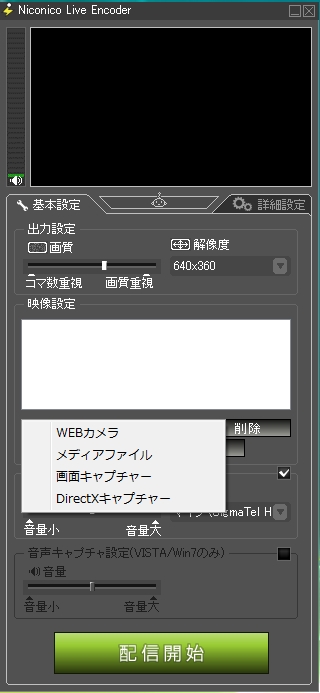
3. 「MonsterX-Live video」を選択します。
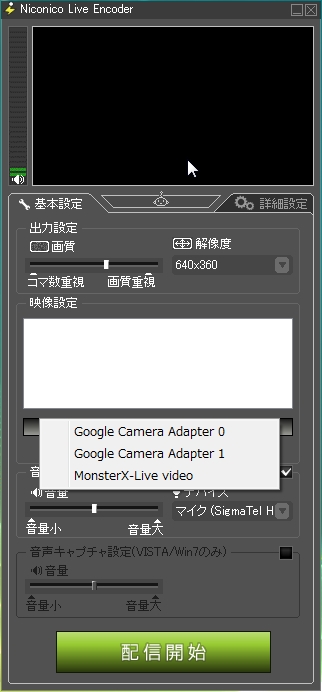
4. マイクデバイスの設定にて「マイク(MonsterX-Live audio)」を選択して設定は完了です。
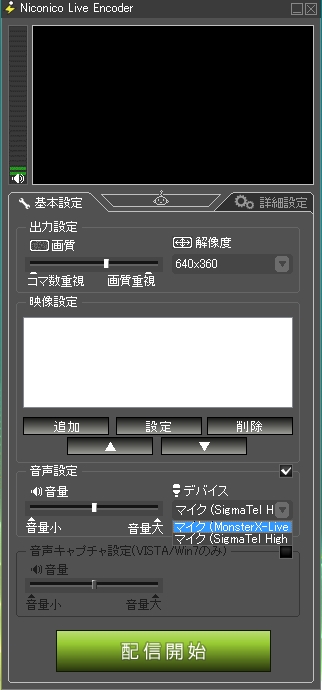
2. 追加ボタンをクリックして「WEBカメラ」を選択します。
3. 「MonsterX-Live video」を選択します。
4. マイクデバイスの設定にて「マイク(MonsterX-Live audio)」を選択して設定は完了です。